Features of (IETM) Interactive Electronic Technical Manual Code and Pixels
Features of IETM Software
IETM comes with authoring tools, content management tools, and user management capabilities. Features like viewing activities, managing annotations, and managing bookmarks are all part of the user dashboard. We also discuss how administrators may access user login history, assessments, feedback, and other useful information.
User Dashboard
User Dashboard consists of features like Manage Bookmarks, Manage Annotations, View Activity, Change Password, Enter IETM, and Logout.
Admin
Admin can control the document access based on user profile. That is, For the Operator user, only manuals related to the operator can be given access and for the maintainer user only Maintenance-related documents can be given access.
Admin can see user login history and user Annotations and feedback etc.
View Activity
View Activity Feature consists of the Last login, Created Date and a Table with all the previous login and logouts displayed.
Change Password
This Feature enables the User to change his own password and to update his own security questions.
Enter IETM
This Feature enables the User to enter into IETM Core and access the IETM Data by selecting the desired module.

IETM Core
IETM core consists of an IETM Content section on the Right and a Tree Menu on the Left for navigation of content, IETM Core consists of Global Search, Local Search, Print, Annotation, Bookmark, Help and Select Module, History Navigation and Home options.
Annotations
An icon at the Top Right beside the Global Search with the Annotations Count of the particular page displays annotations. Users can select the text with the mouse and the Add Annotation option appears to users to add new annotations to the content page.
Print IETM Core
A print feature is provided in IETM Core to print the current page content.
Bookmark
A Bookmark Icon is provided at the top of the content section to bookmark a particular page and can be added by clicking the Bookmark icon, A popup with the Name Bookmark name field appears.
Word Explainer
The word explainer feature helps in providing a Description/Explanation to a word by clicking on the word and is highlighted with a colour in IETM Content.
Image Explainer
The image Explainer feature helps in linking a related image to a word in the IETM content, the word with the image explainer is highlighted with a colour in IETM content.
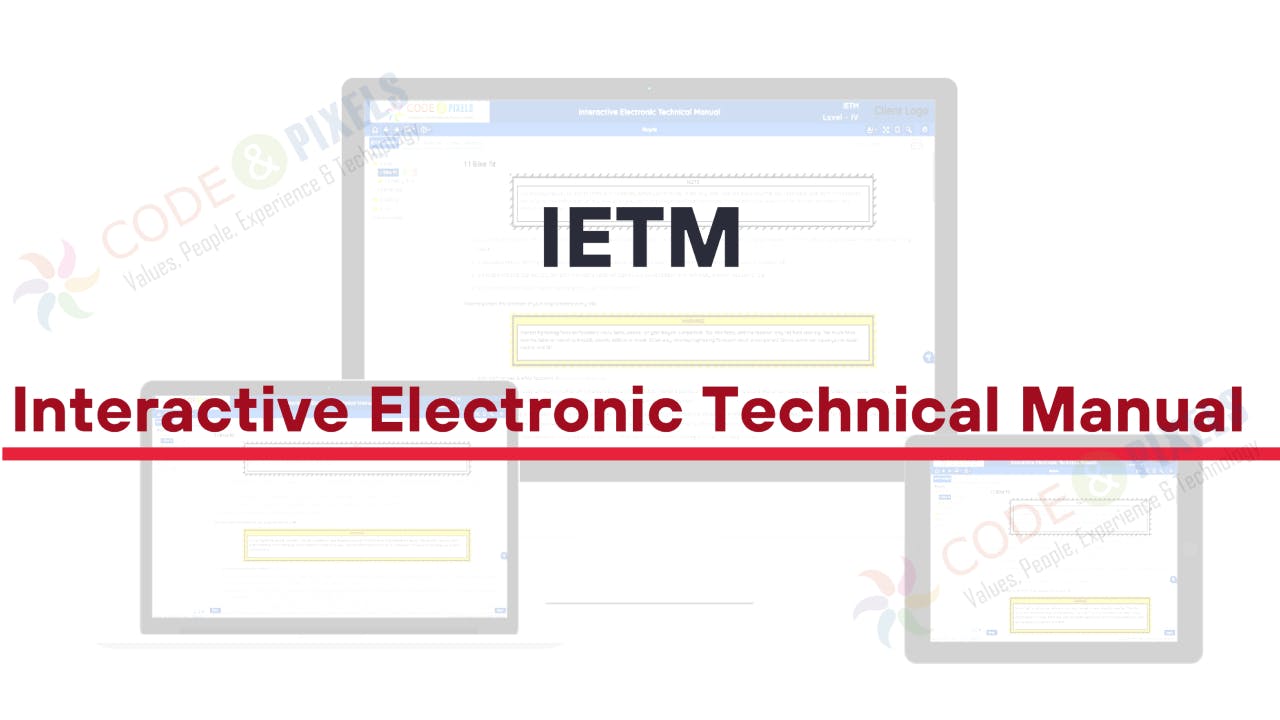
Video Explainer
The Video Explainer feature helps in linking a related Video to a word in the IETM content, the word with the video explainer is highlighted with a colour in IETM content.
Hot Spotting
Hot spotting functionality is used to link a word to a respective image or Drawing on the same page and works with mouse hovering or selecting text or part of an image by which respective drawing or image will highlighted.
Hyperlinking
The hyperlinking feature enables the user to navigate from one page to the other related hyperlinked page by mouse click, the hyperlinked data is highlighted with a colour and underlined.
Image Viewer
By clicking on an image or enlarging the icon of the image at the right bottom of the image respective image is displayed in a popup of the image viewer.
Page Navigation
Page navigation feature enables the user to navigate to the next and previous pages, by clicking on the Previous Button at the left bottom of the content area user gets to navigate to the previous page of the content.
![]()
IETM – Interactive Electronic Technical Manual
History Navigation
This IETM Software feature enables the user to navigate to his previous steps based on his navigation history of the current session, by clicking on the right arrow in the top header user gets navigated to the forward.
Global Search
Global Search provides a functionality to search a keyword with a matching page name and also content text from the entire IETM Core and the results are displayed in tabular format with Page Title and Module Name. By clicking the page title user gets navigated to that page.
Local Search
Local Search provides a functionality to search a keyword on the same page and the matching text is highlighted with a colour on that single page.
Related Content
Related Content features are located at the right bottom of the IETM content section. We can link the Related Pages of IETM Core, Document and Drawings which are related to this page content in this feature.
Page Expand View
The IETM Page can be expanded by clicking the arrow button provided at the bottom of the tree menu section.
Manuals Tab
The manuals tab is provided in the header above the tree menu. All the manuals related to this can be placed in this tab and can be viewed with the help of the PDF viewer provided in the IETM application.
Glossary Tab
The Glossary tab consists of Add, Sort, and Find options with a tabular display of the glossary Related to content in IETM Core.
Select Modules
Users can be navigated to the desired module from this Select Module Button. A list of all available modules will be displayed in the dropdown.
Help for IETM
This consists of two pages About IETM and How to use IETM with the information related to IETM and a video on how to use IETM.
Logout
Logout enables the User to close his session log out from the IETM dashboard and redirect of application from his access to the login page of IETM.
![]()
Contact Us For IETM Software Development, Design, and Implementation
